Simplified Node.js Version Management with fnm
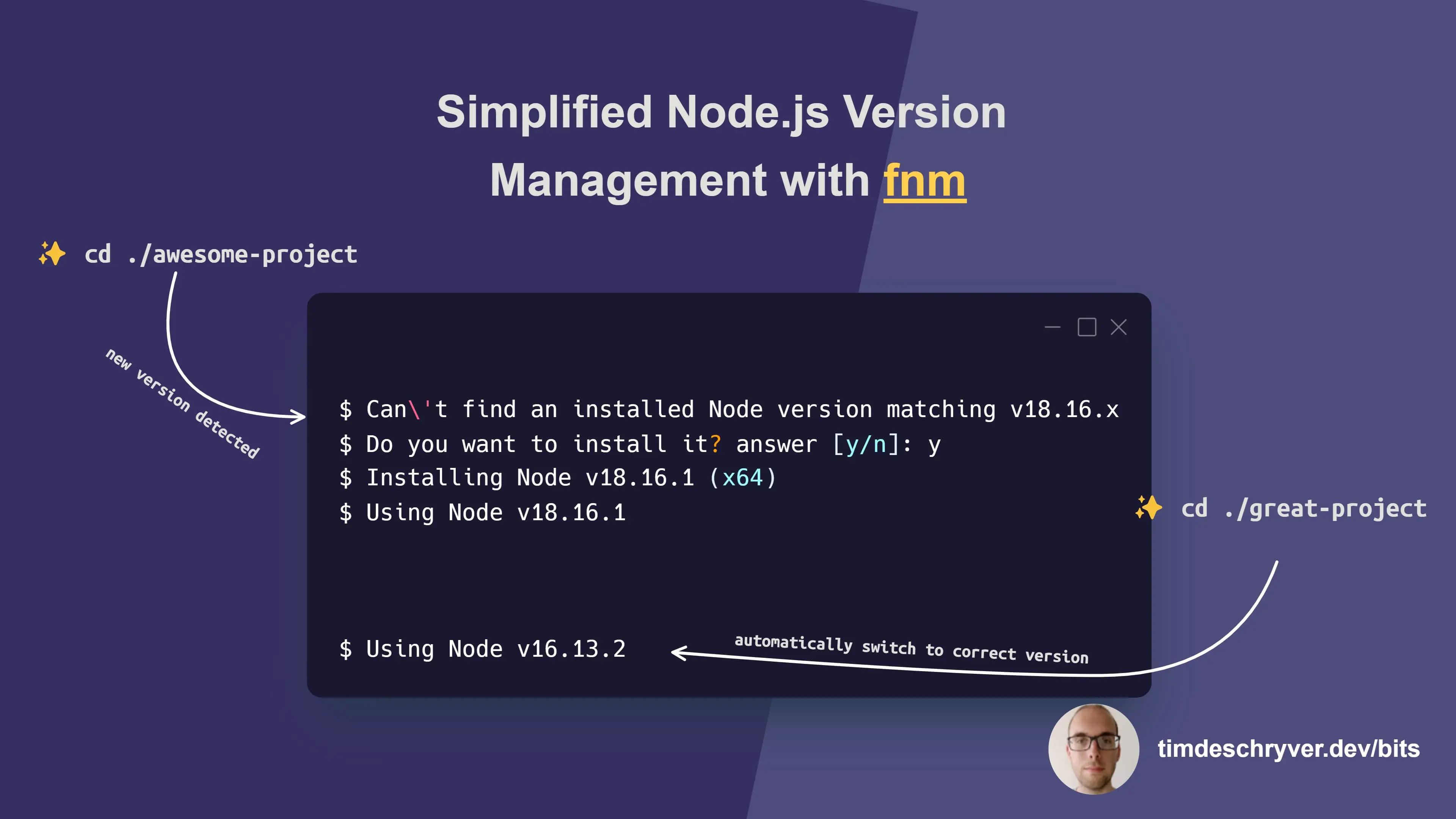
Are you working on multiple projects that each require a different Node.js version, and are you tired of juggling between them? Then I've got the right tool for you, fnm (Fast Node Manager).
fnm is a Node.js version manager that allows you to install and switch between different Node.js versions on the fly.
What I especially like about fnm, compared to similar version managers, is that it provides a seamless experience by automatically switching to the correct version when it detects a .node-version (or .nvm) file in your project's directory.
For example, let's say you have two projects, awesome-project and great-project, and each of them requires a different Node.js version:
In the preceding example, fnm automatically switched to the correct Node.js version for each project.
Because awesome-project requires a Node.js version that isn't installed yet, we received a prompt asking if we want to install it.
To set the Node.js version for a project, create a .node-version file in your project's directory and add the version number to it:
Other helpful fnm commands are install, use, default, and current:
Bonus: GitHub Codespaces is great to use for switching between multiple project configurations that require bigger changes, when you just need a clean environment to work in, or to quickly test something out. You can easily create a new Codespace while working (or using an existing Codespace for reviewing) for changes that have a big impact on your environment, e.g. an upgrade of an SDK, such as .NET, Node.js, ...
Support me
I appreciate it if you would support me if have you enjoyed this post and found it useful, thank you in advance.
Join My Newsletter (WIP)
Join my weekly newsletter to receive my latest blog posts and bits, directly in your inbox.